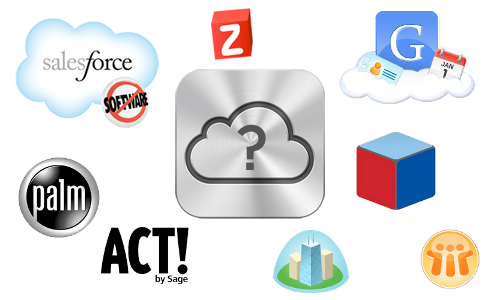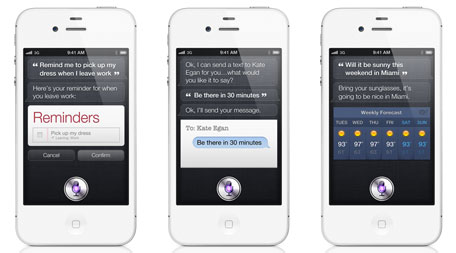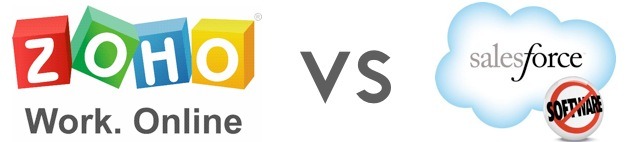CompanionLink has updated CompanionLink Express for to better support Outlook Sync with Salesforce. Salesforce recently discontinued Salesforce for Outlook Sync. CompanionLink Express is a drop-in replacement for the discontinued product. The new solution from Salesforce is to use their Office 365 and Lightning Integration, which is not an option for people who use POP3, IMAP, or Standalone Outlook folders or who use a private Exchange server that cannot connect to Salesforce.
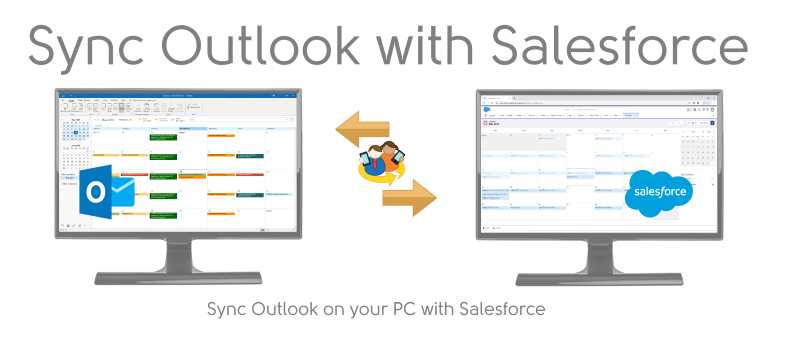
CompanionLink has long supported Outlook to Salesforce Sync using our CompanionLink Professional product. Today we are moving this capability to our lower priced CompanionLink Express product, and re-launching our landing page for this product.
CompanionLink Express can synchronize Outlook 2007, 2010, 2013, 2016, 2019 and Office 365 with Salesforce. Contacts, Calendar and Tasks are synchronized. CompanionLink also synchronizes Salesforce Accounts to the Outlook Contact list (with the notation “Acct”) and Salesforce Opportunities to the Outlook Task list (with the notation “Oppt”). More information can be found in the setup guide.
This product is needed by people who use Outlook folders that are on Exchange, like POP3 and IMAP folders, or where the Exchange permissions on the folder are such that Salesforce cannot access it. In these cases, a PC side program is required.
CompanionLink Express costs $79.95 for a one-time purchase, or if you like a recurring charge $19.95 once every three months. You can download a 14 day trial from this page: https://www.companionlink.com/salesforce/outlook/