We’re pleased to announce the CompanionLink 5 beta is now available to download! We have been hard at work on CompanionLink 5, and we think you’re going to love this update. So, let’s jump in to what’s new!
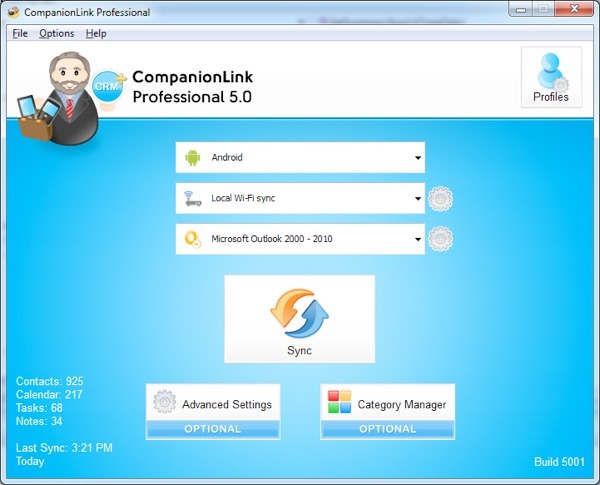
An Entirely Rebuilt Experience
CompanionLink 5 brings a brand new user interface. We wanted to make the process of setting up and maintaining your sync easier than ever. As you walk through the setup, you’ll notice new wizards along the way. These are designed to guide you through the basic configuration – how the majority of people use CompanionLink. If you have advanced needs, you’ll be able to customize your sync using the Advanced Settings button.
Support For The Latest and Greatest
CompanionLink 5 is built to support the latest hardware and software. Support for ACT! 2012, a product that was just released this morning, is already included in the first beta. When iOS 5 and Android “Ice Cream Sandwich” land in the near future, CompanionLink 5 will be ready to support them. And as new devices are released, CompanionLink 5 will be continually updated to ensure compatibility.
Multiple Profiles In Express
Until now, if you wanted to sync more than one device, you needed to upgrade to CompanionLink Professional and use our “Profiles” feature. Profiles allow you to sync multiple devices to one or more databases. You can even customize what data syncs to each device. It’s a great feature, and one that we want to make more accessible.
So, we are.
We’re adding support for two profiles in CompanionLink Express 5. CompanionLink Professional will support up to five profiles. Now, I should note that this feature isn’t in the beta just yet, but it will be making its way to the official CompanionLink 5 release!
Everything Else
By now, you’re probably wondering when the official CompanionLink 5 release will be. Starting today, we’ll gather feedback on the CompanionLink 5 beta and make any adjustments as needed. Once we’re satisfied with the feedback and performance, we’ll drop the beta tag and officially release CompanionLink 5. We expect that process to take a few weeks.
Here’s the best news: CompanionLink 5 will be a free upgrade for anyone who’s purchased CompanionLink on or after July 1, 2010. For everyone else, our upgrade pricing is coming soon.
Head over to our downloads page to try out CompanionLink 5 today! And please be sure to send us your feedback at marketing@companionlink.com or leave a comment below. We look forward to hearing your thoughts!
Note: We’ve been testing CompanionLink 5 extensively. However, as with any beta release, I’d like to remind you that you may encounter unexpected behavior. Please keep that in mind if you opt to try out the beta.
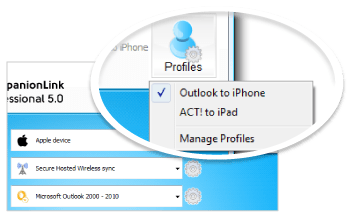 It’s not all that uncommon anymore to have a both a smartphone and a tablet. We’re integrating these powerful mobile devices into our everyday workflow, and we need them to stay in sync. To help you keep up to date on all your devices, we created the “Profiles” feature, now found in CompanionLink Express and Professional 5.
It’s not all that uncommon anymore to have a both a smartphone and a tablet. We’re integrating these powerful mobile devices into our everyday workflow, and we need them to stay in sync. To help you keep up to date on all your devices, we created the “Profiles” feature, now found in CompanionLink Express and Professional 5.
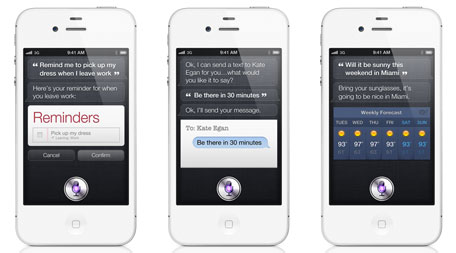
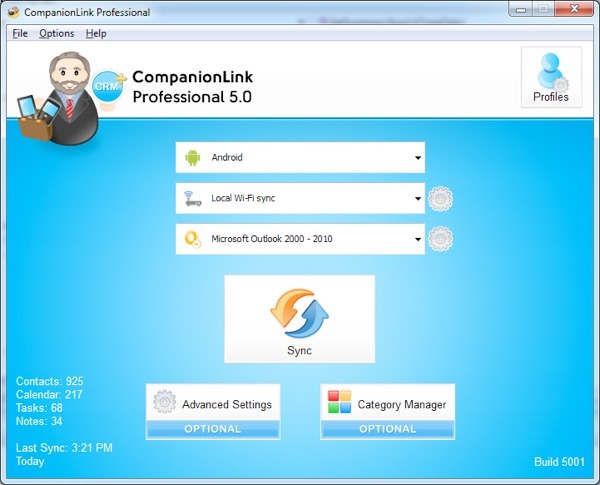
 Samsung recently announced that their Android-powered Galaxy S II Series of smartphones will be available in three separate models beginning September 16th. The Samsung Galaxy S II Series will be available on AT&T, Sprint, & T-Mobile.
Samsung recently announced that their Android-powered Galaxy S II Series of smartphones will be available in three separate models beginning September 16th. The Samsung Galaxy S II Series will be available on AT&T, Sprint, & T-Mobile.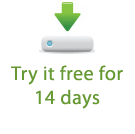
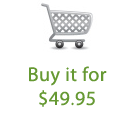
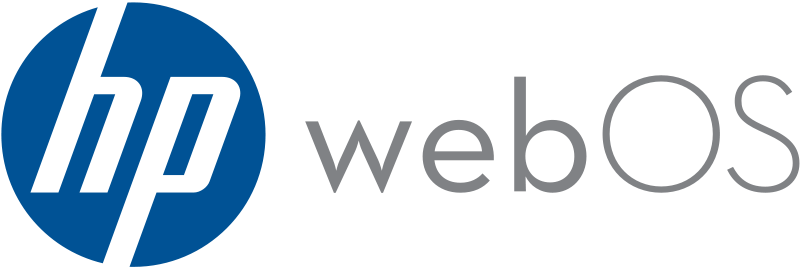
 Planning on getting one of the new BlackBerry 7 devices that were released this past weekend? I have good news – CompanionLink works great with each of them!
Planning on getting one of the new BlackBerry 7 devices that were released this past weekend? I have good news – CompanionLink works great with each of them!