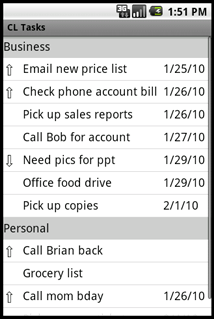Google Tasks can be great – they’re easy to use and tied to your existing Gmail or Google Apps account. It’s definitely convenient. Getting tasks out of Gmail or Google Apps, however, can be anything but convenient. Until now.
CompanionLink has supported syncing Google Tasks for some time, but it was limited to a single task list within Google. With our most recent update to CompanionLink 5, you are now able to sync multiple Google Task lists with Outlook and DejaOffice.
Here’s how it works.
If a task in Outlook has a category that matches a task list name in Google, then the Outlook task will sync to that list in Google. Similarly, if a task in Google has a task list name that matches a category in Outlook, then the Google task will sync to that category in Outlook.
Alternatively, if a task in Outlook does not have a category that matches a task list name in Google, then the Outlook task will sync to the default list in Google. If the opposite is true and a task in Google has a task list name that is not a category in Outlook, CompanionLink will create a matching category as part of the sync process.
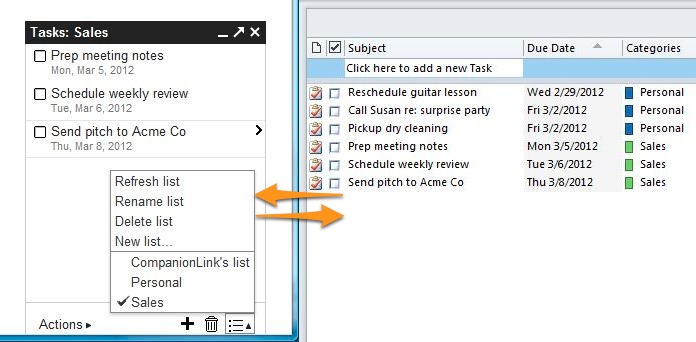
Google Tasks sync to Oulook with categories translated as Task Lists
Want to get started syncing your Google Tasks with Outlook today? Just download the latest build of CompanionLink 5: update | free trial