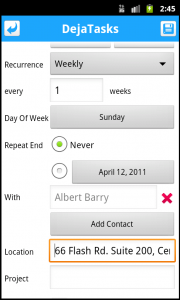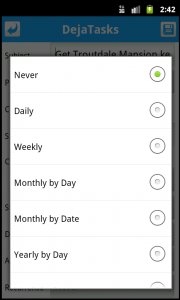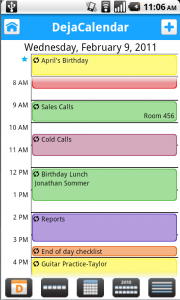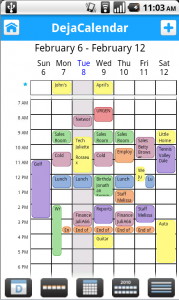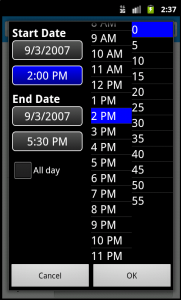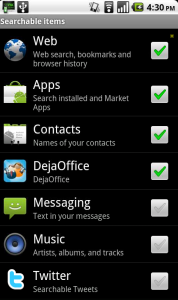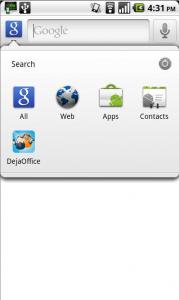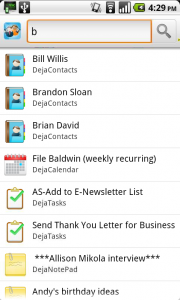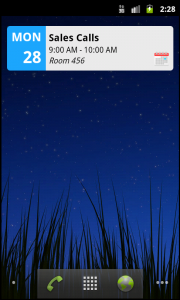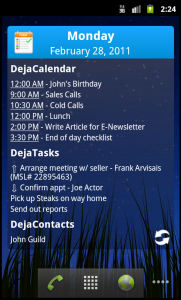DejaOffice now automatically creates a backup of your data for you – every time you sync!
The latest release of DejaOffice for Android (1.12.3) introduced a great new feature that’s somewhat hidden behind the scenes: automatic backup. Every time you sync your data, DejaOffice automatically creates a backup first. Since this feature has the potential to be quite useful, I wanted to be sure to highlight it here.
With automatic backups, if you accidentally delete a contact, or if your database were to somehow become corrupted, you can rest assured you have a backup to restore from. And DejaOffice keeps the 3 more recent backups, so even if you don’t notice an issue right away, you’re still safe.
To restore from a backup, just follow the instructions below:
- Ensure CompanionLink is not running on your PC.
- Connect your Android device to your PC and mount it in “mass storage mode”
- Open the “Computer” or “My Computer” folder on your PC, then select your device’s SD card/removable drive from the list.
- Browse to the “\clusb\backup” folder.
- In this folder, you will see a file named “companionlink<date>.db” (e.g. companionlink2011-11-04.db). This is a backup of your database prior to your most recent synchronization.
- Rename this file to “companionlink.db”
- Copy the file to the “\clusb” folder. Choose to replace the existing companionlink.db file if prompted.
- That’s it – your data is then restored to the date of that backup.
If you have any questions or feedback about our new backup feature, let us know in the comments below!
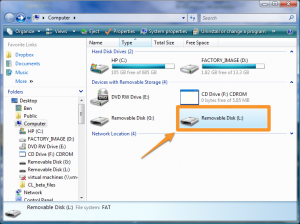
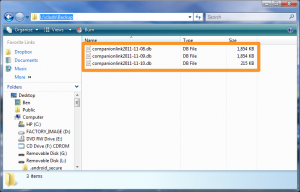
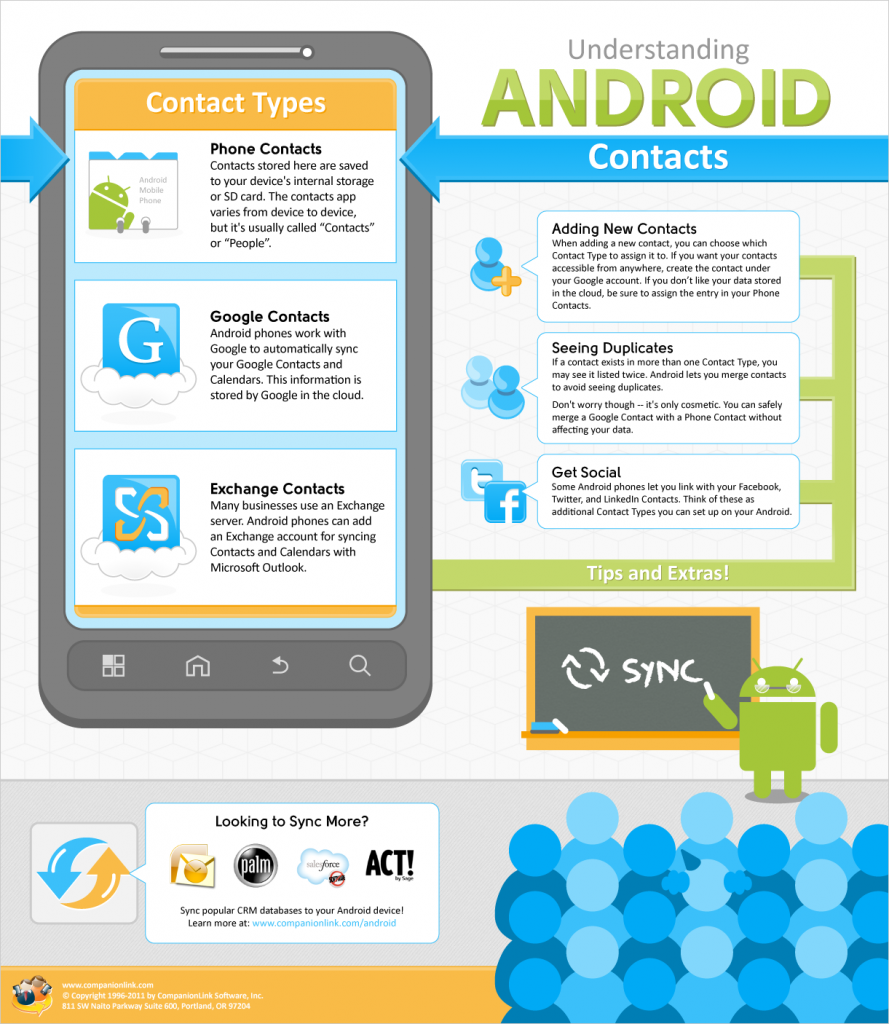

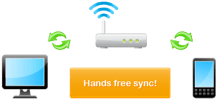

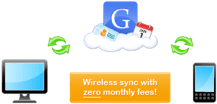

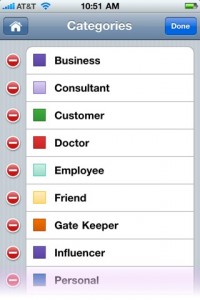 The short answer is this: Categories.
The short answer is this: Categories.