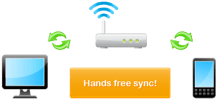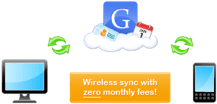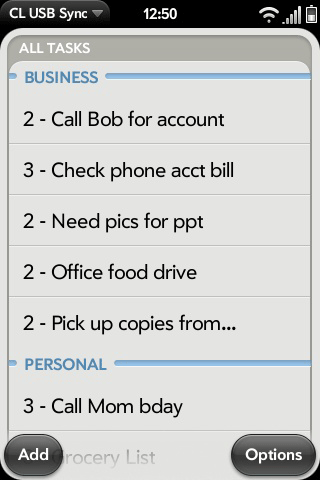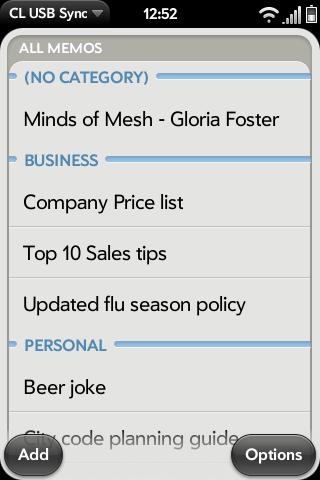Syncing via USB shouldn’t be complicated.
It used to be that you could you could just plug in your phone to the computer and it would automatically start syncing. Somewhere along the way, we lost that standard.
Sure, today’s devices can sync with the cloud out of the box. That works well for some, but many of us still need the good, old-fashioned security of a USB sync. With DejaConnect USB, we’re making that sync easier than ever.
DejaConnect allows you to simply plug in your device to begin a sync. That’s it. It really can’t get much easier than that.
The first sync with DejaConnect mode requires a brief setup. After that, it’s up to you whether it syncs automatically when you plug it in, or only after you press sync. With DejaConnect, sync just happens. You don’t have to think about it, or worry if you’re doing it right. We’ll take care of the heavy lifting and let you focus on what’s important to you.
DejaConnect mode is currently in beta and is available in CompanionLink 5 build 5026 and DejaOffice 2.1.5 for Android. Download the updates today (CompanionLink | DejaOffice) to try it out for yourself. And be sure to let us know what you think!