Just the other day, Apple revealed their latest iteration of the iPhone – the iPhone 4S. One of the biggest new features comes in the form of Siri, Apple’s self-described “humble personal assistant.” Using voice recognition technology, Siri is able to take verbal commands and act on them, allowing you to check and compose messages, emails, calendar appointments, and much more.
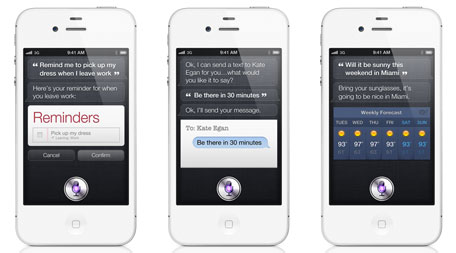
Currently, Siri is designed to work with Apple’s built in apps – it’s not clear if or when the technology will be opened up to third party developers. However, DejaOffice has the unique ability to connect with Apple’s built in apps. As such, DejaOffice is able to harness the full power of Siri and sync new or updated data back to your existing CRM solution.
Doing so is simple. First, you’ll need to ensure that DejaOffice is set to sync with the native databases. To do this, just launch DejaOffice on your iPhone 4S, tap “Settings,” then “Sync.” From there, select “Sync with Apple’s Calendar” and “Sync with Apple’s Contacts” to enable syncing with the native databases.
Once that’s enabled, press and hold the home button on your iPhone 4S to activate Siri. Say something like “Schedule lunch with John Smith at noon on Friday” and Siri will comply. The next time you sync DejaOffice via CompanionLink, that appointment will be transferred into Outlook, ACT!, Salesforce, or whatever CRM solution you’re using. It’s that easy!